Follow the steps below to perform the Wenner Four-Electrode ASTM G57 method with the SuperSting™
For more background on the Wenner Method & ASTM G57, visit this article.
If you would like to perform this method using the MiniSting™, visit this article.
Wenner Four-Electrode method using the SuperSting™:
- Make sure you power your SuperSting™ with an isolated deep cycle marine batter or use a small generator with the SuperSting™ AC/DC Power Supply
- If using the latest SuperSting™ you will need to connect one of the plugs on the top(female or male). The pre 2012 units look like THIS and have ABMN mounted on the faceplate which led to more required cleaning and maintenance. Prior models will have ABMN ports on the faceplate or an ABMN adapter cable. Do not connect to the Receiver Test or IP Simulator!

- Turn on your SuperSting™ and go to the main menu on the SuperSting™ or your tablet controller if you're using a SuperSting™ Wifi. It is more efficient to use the tablet primarily to upload/download of data and use the console keypad for this type of measurement.
- Press 2 to enter Manual Mode.
- Press 3 for Wenner.
- Press 2 to create a data file. Enter a file name. (We suggest storing all data for a Wenner project in 1 file and recording the Record# on field sheets).
- Select what unit of measurement you want to use (Feet or Meters)
Note: If a-spacing is not updated on each reading, the ohm-m/ohm-ft will not be correct. Update the a-spacing on each new electrode placement as per the Wenner array shown below and your projects a-spacing requirements (each project will be specific).

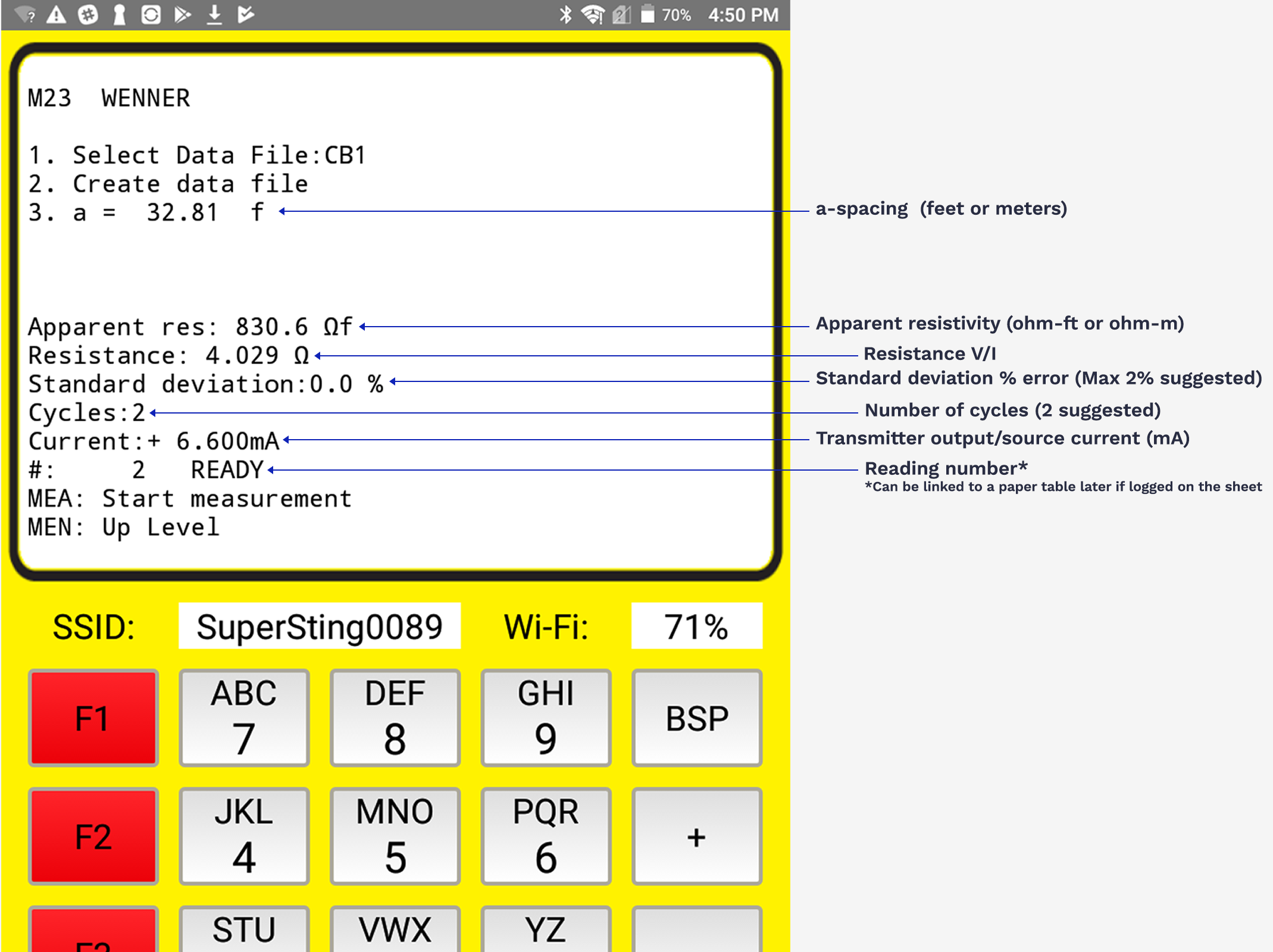
Raw Data Download for Additional QA/QC
Some projects may require a backup of the data or additional QA/QC parameters. The output/source/drive voltage is one value that is sometimes requested. The STG file must be downloaded to check the Hvolt column and to double check manual annotations. It is common to take several readings at each a-spacing so the final record # displayed on the screen needs to be logged by the operators to cross link later to the STG file. The minimum data needed is V/I and a-spacing with the error threshold accepted like 2% standard deviation. Download details are found here for older serial PC COM and here for Android App.
Android will store the files HERE.
The downloaded file will be in STG format and have these HEADERS
Handling these file extensions on Windows 7, 10 and 11 is easier with this View Change.
Reducing Noise
Error codes and messages
HVOVL is issued when the SuperSting cannot send out current at A-B (C1-C2). Check for improper connections at the yellow jumper cable from the SuperSting to the Adapter Box on newer systems, disconnected electrode jumpers at the reel and electrode stake/pin, and finally loose stakes/pins in the ground. It is best to lower the contact resistance by wetting the soil around the electrode with water or utilize the methods found HERE. Lower contact resistance raises your signal to noise and so strongly influences data quality.
To adjust the contrast to a suitable level, press the contrast key repeatedly from the main menu (upper right black/white triangle and BSP key). More details are HERE.
