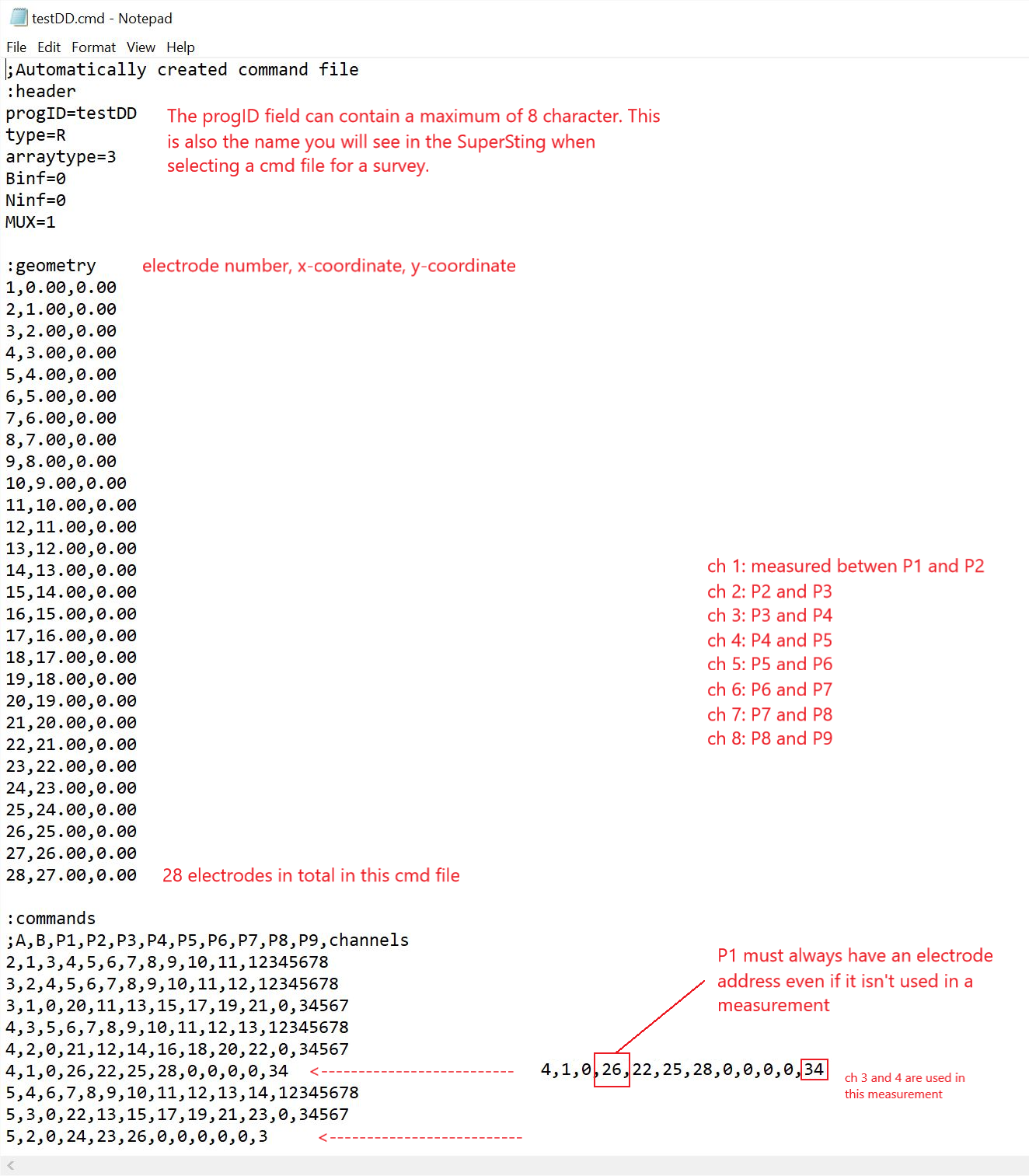Follow the instructions below to make a completely manual cmd file using a text editor(rarely done).
Note: If manual array geometry is the goal, there is an easier solution available from EarthImager 2D or 3D which can load custom geometry and then generate almost any array such as dipole-dipole, strong-gradient, pole-dipole, pole-pole, edge-gradient, wenner-schlumberger, etc.
In rare cases (usually research projects), you may want to generate a completely manual cmd file by creating a normal cmd file (How do I make a command file) using the SuperSting™ utility software SSAdmin or via the CommandCreator tool in the EarthImager™ inversion modeling software or in the SuperSting™ Manager Android App.
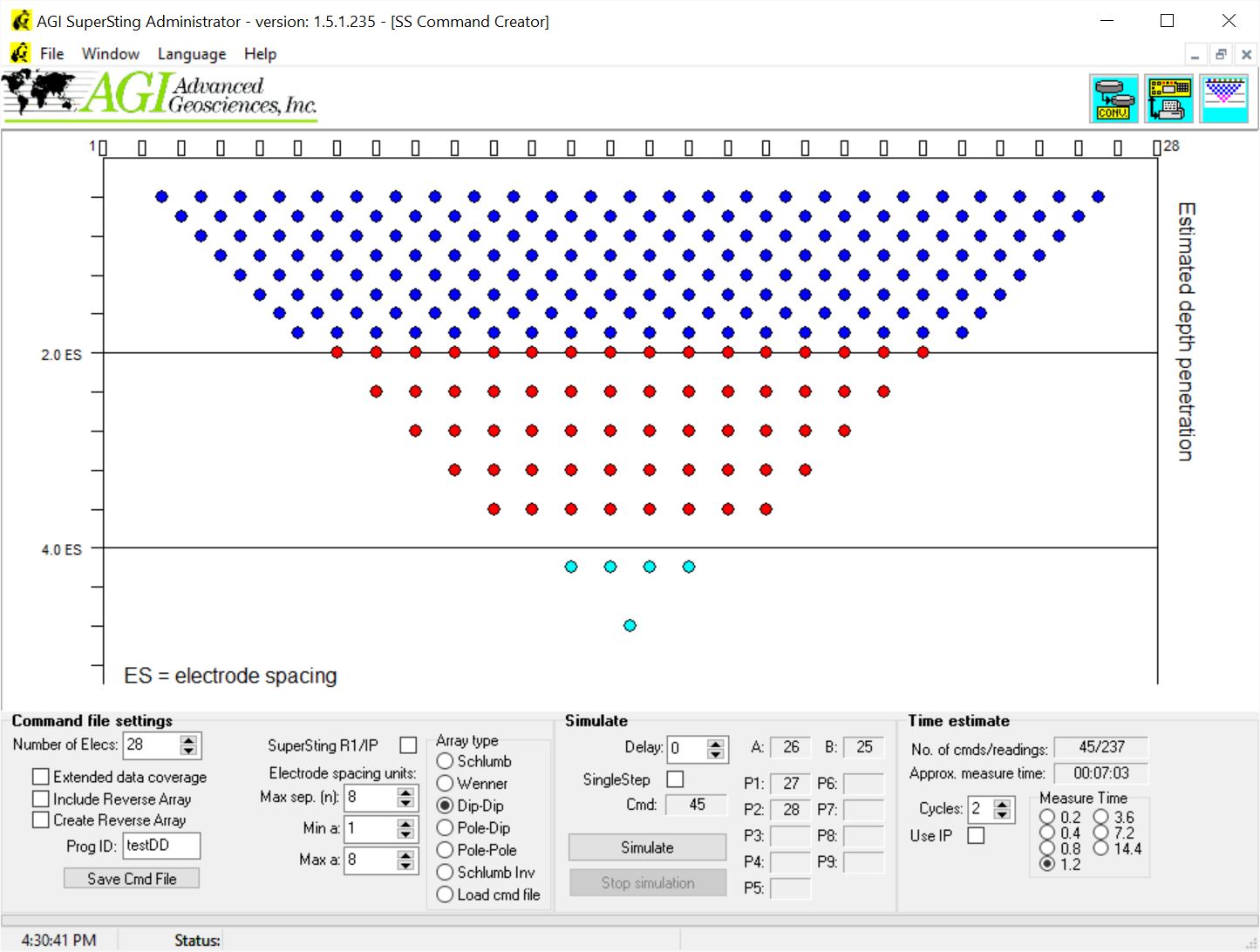
Note: If the file has the extension .cmd.txt you can just double click the file and it will automatically open in your associated text editor. However, if you are using a command file with the .cmd extension, Windows will think it is a command line script file and run it in the command line prompt. In this case, right-click the .cmd file and choose "Edit" or "Open with" or the Text Editor already associated with your command files in the popup menu. The example below uses Notepad++, but any text editor will do.
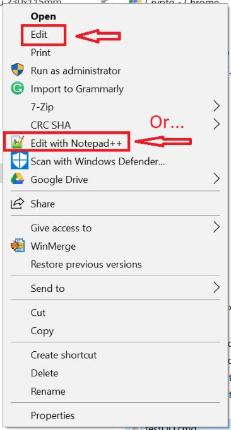
You will notice the command file is broken into three sections: header, geometry, and command
The header section declares settings for the SuperSting™ to follow.
The geometry section lists (comma separated) of the electrodes to be used and their x and y coordinates.
Note: The geometry section can be used in two ways:
- The standard way is to create it with a 1m electrode spacing on the x-axis (hence y is always zero). Then you use the "scaling factor" in the SuperSting™ when setting up the system in the field to scale to whatever electrode spacing you want.
- The second way—and less common way—is useful when you have electrodes on an irregular grid. Perhaps you decided to put them on a wall and also on the floor of a mine. In this case, you have a predefined geometry you want to keep—and therefore you simply give each electrode their true x,y,z (The SuperSting™ will treat any non-zero "z-coordinate" as an electrode that is beneath the surface of the ground). This is also useful when you want to place a grid of electrodes around an obstacle like a house or a pool.
The commands section lists the sequence of measurements the SuperSting™ will undergo. A & B are the transmitter electrode pair. P1 thru P9 are the 9 electrodes available to measure on. 9 electrodes gives us 8 measurements (hence 8 channel).
Tip: A semicolon (;) designates a note and will NOT be read by the SuperSting™. You can leave notes or reminders to yourself behind a semicolon. In the example below (testDD.cmd), there is a note in the first line.