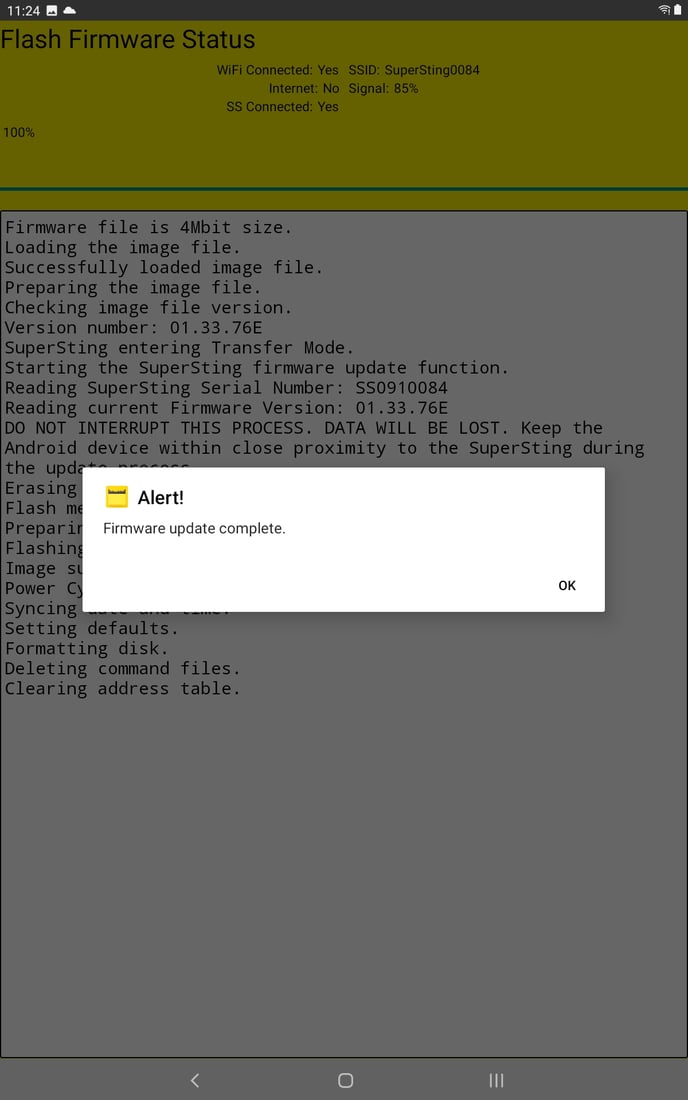Follow the steps below to update your SuperSting™ WiFi (2013 or newer model) with SuperSting™ Manager App.
Updated firmware files are not often needed. The measurement portion of the firmware is essentially unchanged over the history of the SuperSting™. Updates are generally related to improved App connections and new menu features. We suggest that firmware is checked from the office between projects to avoid any possible down time to perform firmware recovery procedures due to network errors or low battery. Make sure the SuperSting™ and the Android device both have full and stable power.
Download the latest SuperSting™ Manager App from the Google Play Store while connected to normal internet WiFi. If the latest version is loaded, the latest firmware will be saved on the Android device as well. If you connect to internet WiFi and open the App for 1 minute, the latest firmware will also be updated automatically.
Turn on SuperSting™ and enable WiFi and connect the App to the SuperSting™ with the WiFi Settings Menu. Once Connected, all buttons on the App will turn gray.
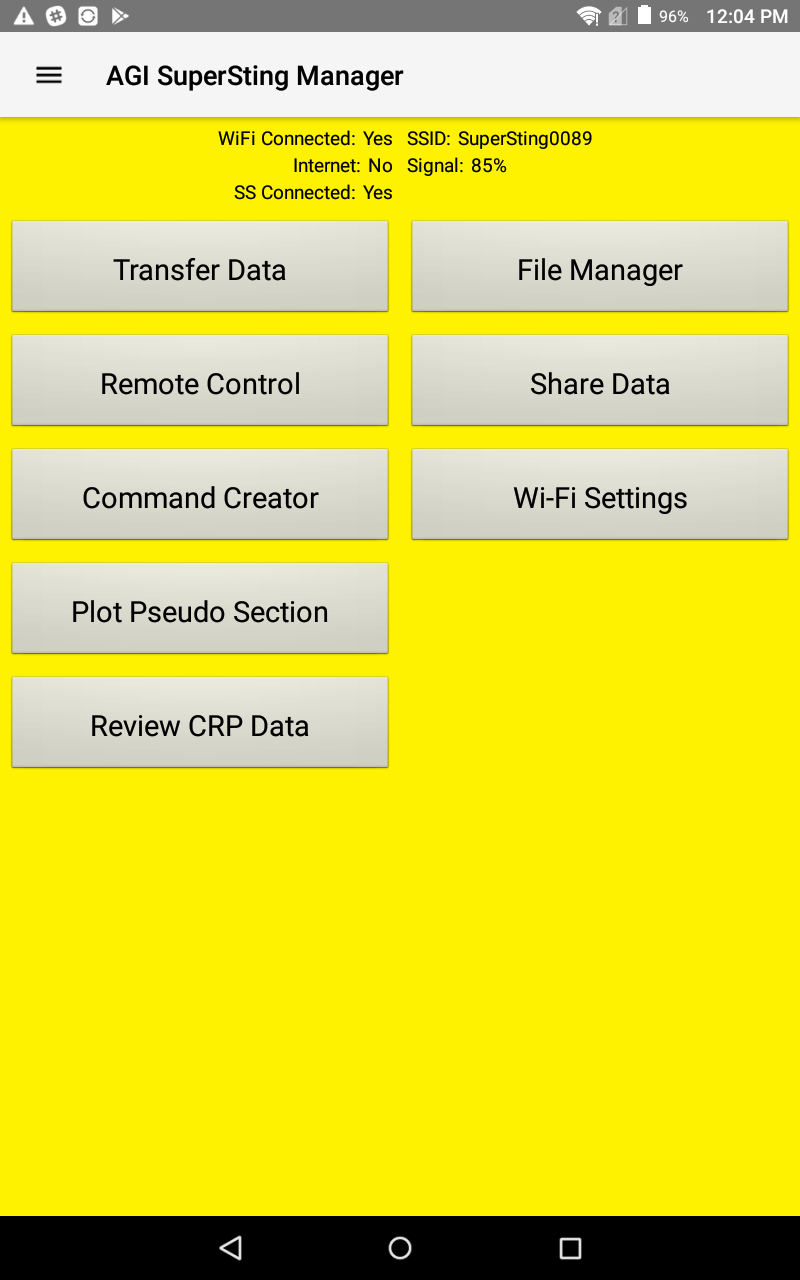
Select the Menu icon (three lines in upper left) to open the Flash Firmware button
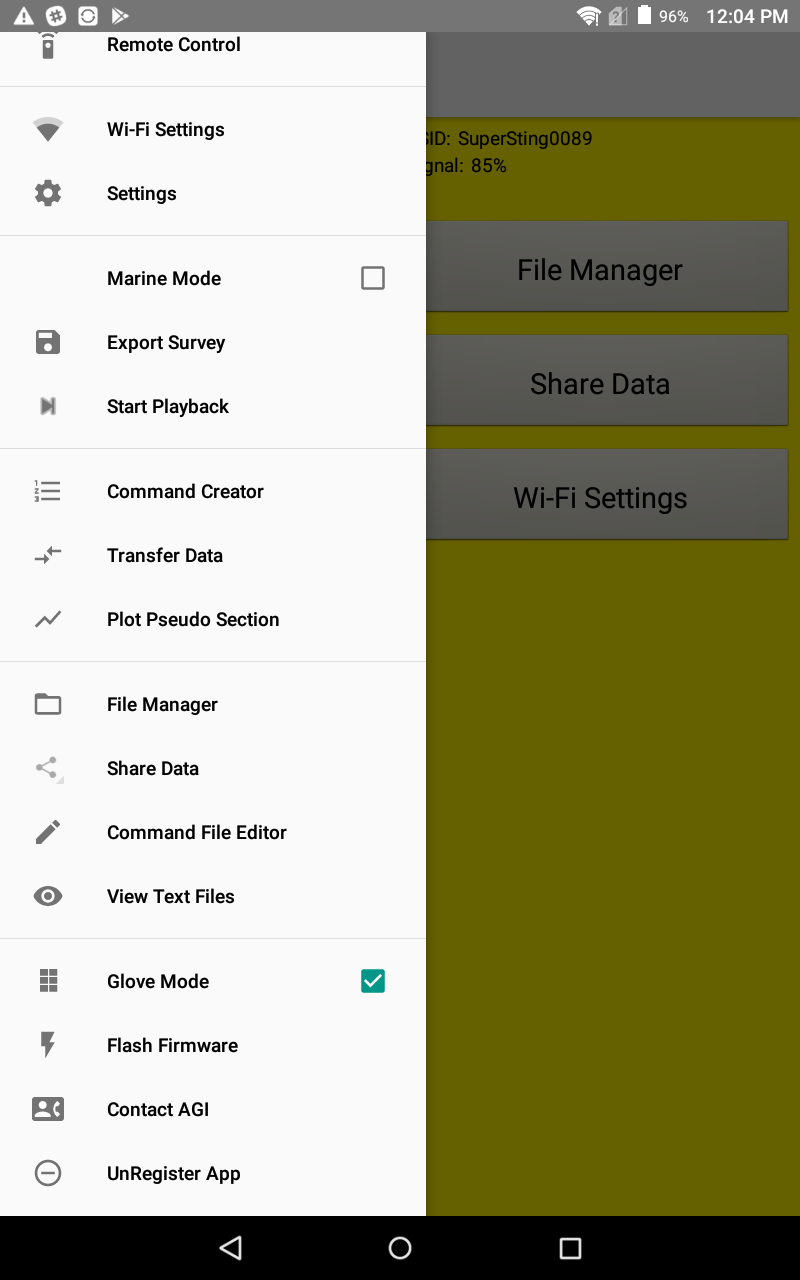
If you see the following message (Alert!) this simply means you have an older firmware on a WiFi capable system. All of the latest updates for the firmware since the inception of the WiFi models are related to marine functions and App stability. This is not an urgent update for resistivity/IP/SP data quality. You can use this step to check your version and wait until you have finished your project. You can select OK and then the Back button to leave the Flash Firmware Screen.
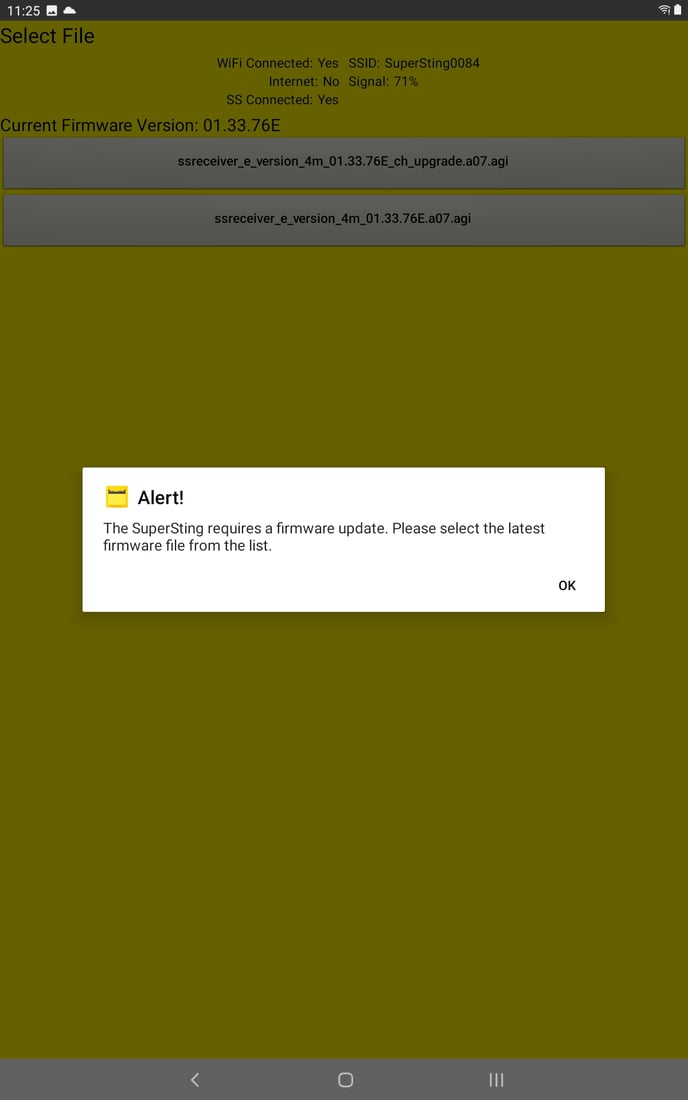
If you want to proceed then select the newest file based on the version number
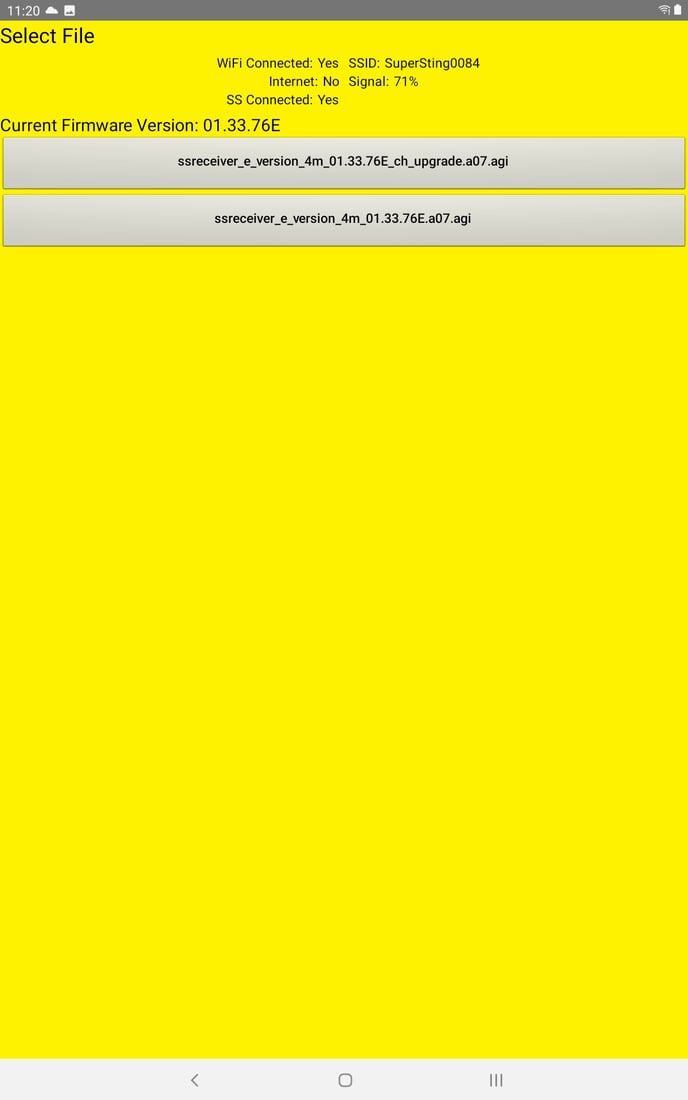
Follow the prompts on the screen and do not move the tablet more than a few feet from the SuperSting™. It is best to leave the tablet sitting on a table next to the SuperSting™ and perform the update in an office setting. You will see this screen next where you would select Yes
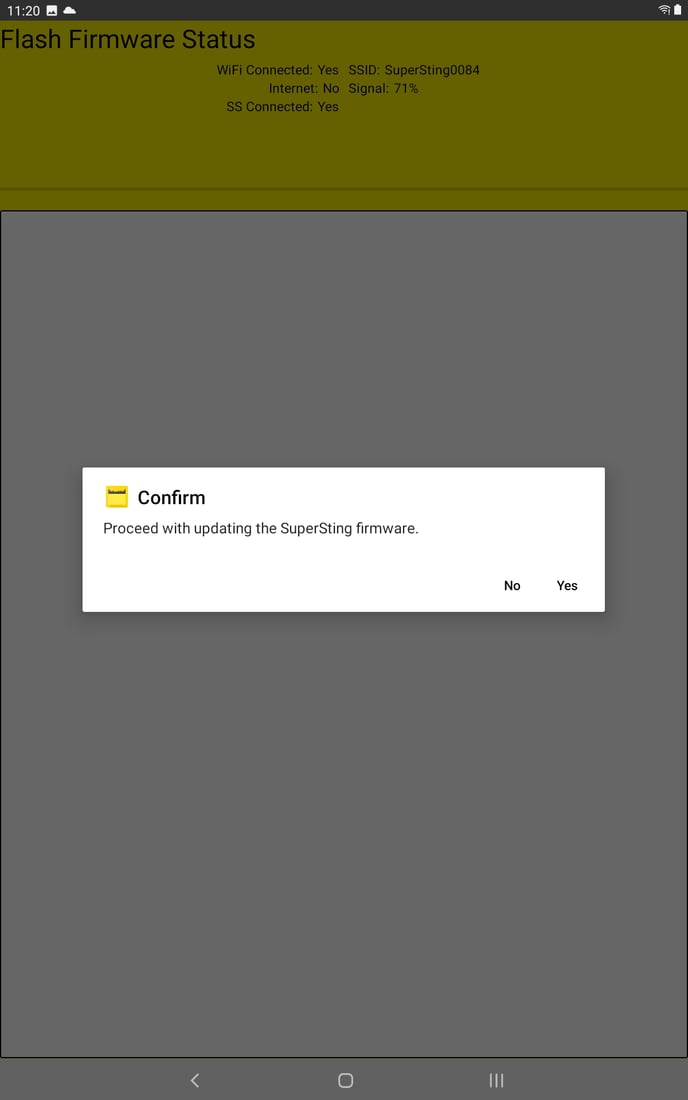
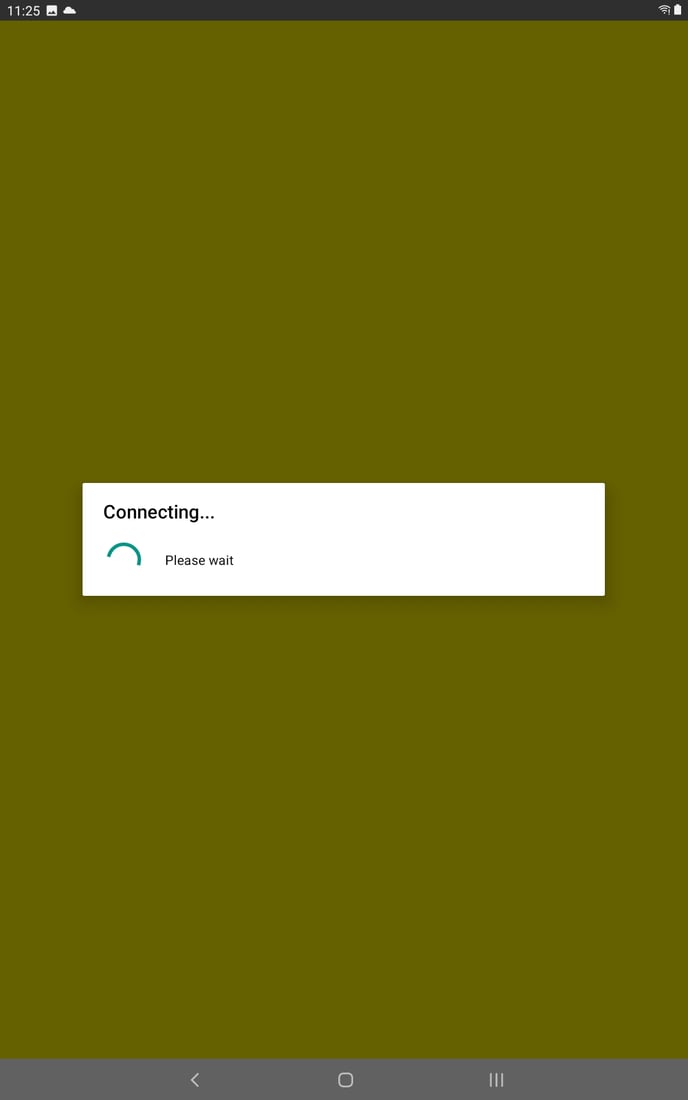
Final Confirmation Screen