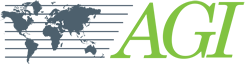Follow these steps below to fix USB key/dongle issues:
If EarthImager™ flashes on screen and then goes blank or reports "Dongle failed to initialize!", the problem is most likely due to an incorrect or missing Sentinel USB driver, you do not have the USB key/dongle plugged in or there is a permissions restriction on you
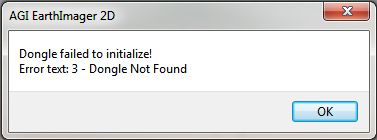
Here is the procedure to solve this issue:
- Was the USB key/dongle plugged in when you ran EarthImager™?
- Remove the USB key/dongle from the USB port
- Install the full installation of EarthImager and make sure it has full read/write permissions. If possible, run the installation by Right Click and selecting "Run as Administrator". These steps may require you to contact your IT support services.
- Restart the computer
- Plug in the USB key/dongle in after logging in and make sure the light on the device comes on. Wait about 10 seconds
- Start EarthImager™
- If you still have issues, make sure all .EXE and .DLL files in the installation folder path have full read and write permissions and the drivers are not blocked by a firewall or other security software (IT support can assist with this on managed PC's)
- In some cases, the USB key itself may have been bent or damaged. The device and associated licenses which are stored on it can be replaced for the hardware cost (not license cost) if the original hardware is exchanged at AGI. Please contact us for instructions.